How to record Battlefield 6 on PC: the best clipping softwares for BF6 players

If you’ve ever landed that 300m snipe, Hacksaw Ridge’d enough revives to turn the match, or hijacked a jet in Battlefield 6, you probably want to save that moment (for yourself, to share with friends, or gain some sick internet clout.
Long gone are the days of needing advanced setups, streaming, and recorders to make your own game clips. It’s actually quite easy and free to do nowadays with minimal setup. Here are your best options for recording BF6 clips on PC.
Note: All of the options in this article are free to use (although some have optional premium features)
1. Medal (easy and fast)
Medal is the biggest PC game recording platform that you've never heard of, with millions of users and billions of clips uploaded. It does something called “retroactive” recording. To put it simply, it’s always ready to capture what just happened in the last few seconds or minutes of your game. You just press F8 (or your favorite hotkey) and Medal makes a clip. You can walk away with just a clip of that insane thing, without having to record hours of gameplay, so no more RIP disk space.
Other app features
Medal doesn’t require you to stream or have a crazy setup with multiple apps. When you launch a game (all PC games can be captured), Medal runs in the background, ready to clip when you press F8. Other features include instant screenshots, as well as auto-clipping if you want your clips captured for you when you trigger certain events like a goal or headshot. It can also do a traditional start/stop long recording, if you want to capture a full match or a longplay, for example.
Less laggy
With variable recording length, quality, and other settings, it’s a lightweight way to quickly clip your games without generating massively long video files on your PC. Medal can record at 60fps, up to 144fps, or as low as 24fps.
Storage space
Video files take up a lot of space. Once you post a clip using Medal, you can fully delete the video file, and your clip will live on since you uploaded it to Medal! Optionally, Premium users can also utilize Medal's cloud storage for their entire library (uploaded or not), so local storage is truly never an issue.
A single library
Your clips, screenshots, and recordings are all saved in an organizable library that you can access from your PC or the mobile app. Maybe you just want to see all of your recent clips, only your BF6 clips, all clips with your one friend in them, only screenshots, or only clips that you tagged “#perfectlycutscreams” to make that montage.

Easy edits
No need to dig through file folders to find clips, export videos, or deal with misaligned file types. You can use Medal’s built-in editor to trim, add video effects, music, memes, captions, and more.
Instant uploads
When you’re happy with your clip or montage, Medal also handles uploading the clip for you, generating a handy URL that you can share to Discord, Twitter, TikTok, Reddit, LinkedIn (it happens), YouTube, or just the group chat. This makes it was easier to quickly share a clip of what just happened, without having to dig through folders or get hit with the dreaded Discord file size limit.
Clout (or not)
Medal is a clipping platform just as much as it's a sharing and social one. Use hashtags, edits, comments, and fun titles to bring eyeballs to your favorite clips. Every game has a daily top 10 feed that your clip might get featured in. Clips from big games like Battlefield can get thousands or even millions of views on Medal.
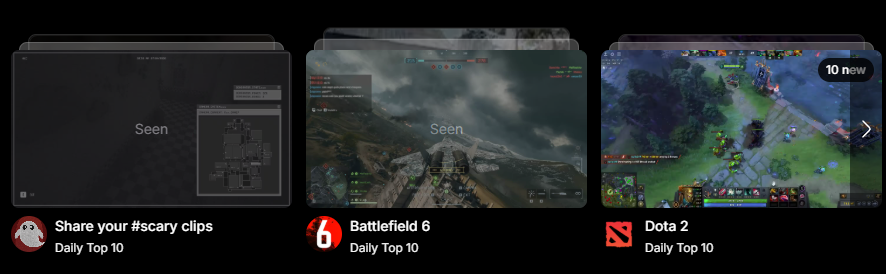
But, not everything has to be public. You can choose to keep clips unpublished, unlisted, or generate a private link that expires after 2 weeks (perfect for showing something to a friend quickly, but not wanting to save it forever).
You can download Medal on both PC and mobile: https://medal.tv/download
2. OBS (manual but flexible)
OBS is the other heavy hitter when it comes to PC game recording. It’s powerful, open-source, and free, but it takes work and a bit of know-how to set up. You’ll need to set up your own scenes, sources, hotkeys, and record in the traditional way that takes up disk space. Recordings can eat up system performance if not configured properly.
OBS is a solid tool for streamers or advanced content creators and vtubers that they might run on a 2nd dedicated PC entirely, so it’s not ideal if you just want lag-free and quick clips, especially in a game like BF6 which is already a bit taxing on your PC.
3. Stream and clip on Twitch, TikTok, or YouTube (streamers only)
Live streaming is more of an indirect way to clip (often utilizing OBS or other platform-specific tools), since you’re streaming live and then clipping for highlights during or after your stream. It’s meant for folks who are content creators and want to turn their streams into clips. If you’re not a streamer or YouTube creator, it would be overkill and extra complex to use Twitch, TikTok, or YouTube to make your own gameplay clips.
But if you are a streamer, Twitch, YouTube, and TikTok have the overlays, community tools, VODs, and other stream-focused tools that you need to make content and clips with. Some content creators even utilize a mix to get what they need: for example they might stream on Twitch, but clip at the same time using Medal for maximum quality and turnaround time.
TL;DR: Unless you’re already streaming, don’t start streaming just to make clips; it’s a complex and roundabout solution, and far less convenient for casual players who just want to save plays.
4. Screen-share and clip through Discord (feasible workaround)
Technically viable, but much like streaming on Twitch, quality drops fast. You’re effectively streaming and can clip that livestream, but with limitations like when users opt-out of audio capture, the stream quality isn’t 100%, internet blips, etc. You’ll often end up with compressed footage or missed frames, so a bit like Twitch, TikTok, or YouTube, it might make sense to pair Medal with your Discord stream so you get the best of both worlds (streaming to your friends + clipping highlights for later).
5. Nvidia Shadowplay (for specific GPUs only)
If (and only if) you have an NVIDIA GPU, ShadowPlay lets you record and clip gameplay as well. Battlefield 6 support may vary, . While it used to be a stronger contender, users have reported numerous issues with drivers and other hurdles preventing them from recording. Editing or sharing requires separate apps, so this one only makes sense if you have the right GPU, already have GeForce installed, and it’s compatible with BF6.
6. SteelSeries Moments (simple for SteelSeries users)
A bit like Shadowplay, SteelSeries Moments is another background capture recorder meant for folks who own SteelSeries hardware and utilize their GG software. It has basic editing, but no uploading, so you’ll have to manage filesizes and upload locations on your own. It hasn’t been updated in a few years, so it’s unclear if SteelSeries will continue supporting the tool moving forward.
TL;DR: Moments is a convenient choice if you already have SteelSeries GG software and hardware installed.
7. Steam recorder (only for Steam games)
You’d think Steam’s built-in recorder would be higher on this list. Steam recently added a recording and replay feature that saves gameplay directly through the Steam client. It’s convenient if you already launch BF6 through Steam, but customization and editing are limited, and lag is a major complaint for users. You’ll also need to manage storage manually, and it lacks social sharing tools. This one only makes sense if you only game on Steam and don’t want to deal with any additional programs.
Bottom line
If you want Battlefield 6 clips that look good and are ready to share in seconds, Medal is the simplest way to go, with OBS coming in 2nd with some caveats. Download Medal now and hop in game; happy clipping!



