The best methods to screen record PC gameplay: how to capture your games and make clips

Whether you’re pulling off an ace, flip reset, stunt jump, clutch, fail, or just something silly, saving those moments is half the fun of gaming. With the software currently available, recording gameplay on PC has never been easier and more accessible, with new tools that let you instantly clip, edit, and share without streaming or having an advanced setup
No more bulky recordings: Once upon a time, you needed capture cards, OBS scenes, or long recorded sessions that filled up and then lagged your disk space. Now, the best PC clipping tools let you retroactively save just the clip of what you want. Press a single hotkey, and the last 30 seconds (or 1 minute, or 3 minutes, or more) of gameplay are instantly saved.
Here are the top ways to record and clip PC games in 2025:
1. Medal (easy & versatile)
Medal is one of the largest clipping platforms on PC, with millions of gamers recording and uploading billions of clips to share. Unlike many recorders, Medal supports every game, whether you’re a Roblox zoomer, Battlefield boomer, or even a small indie dev.
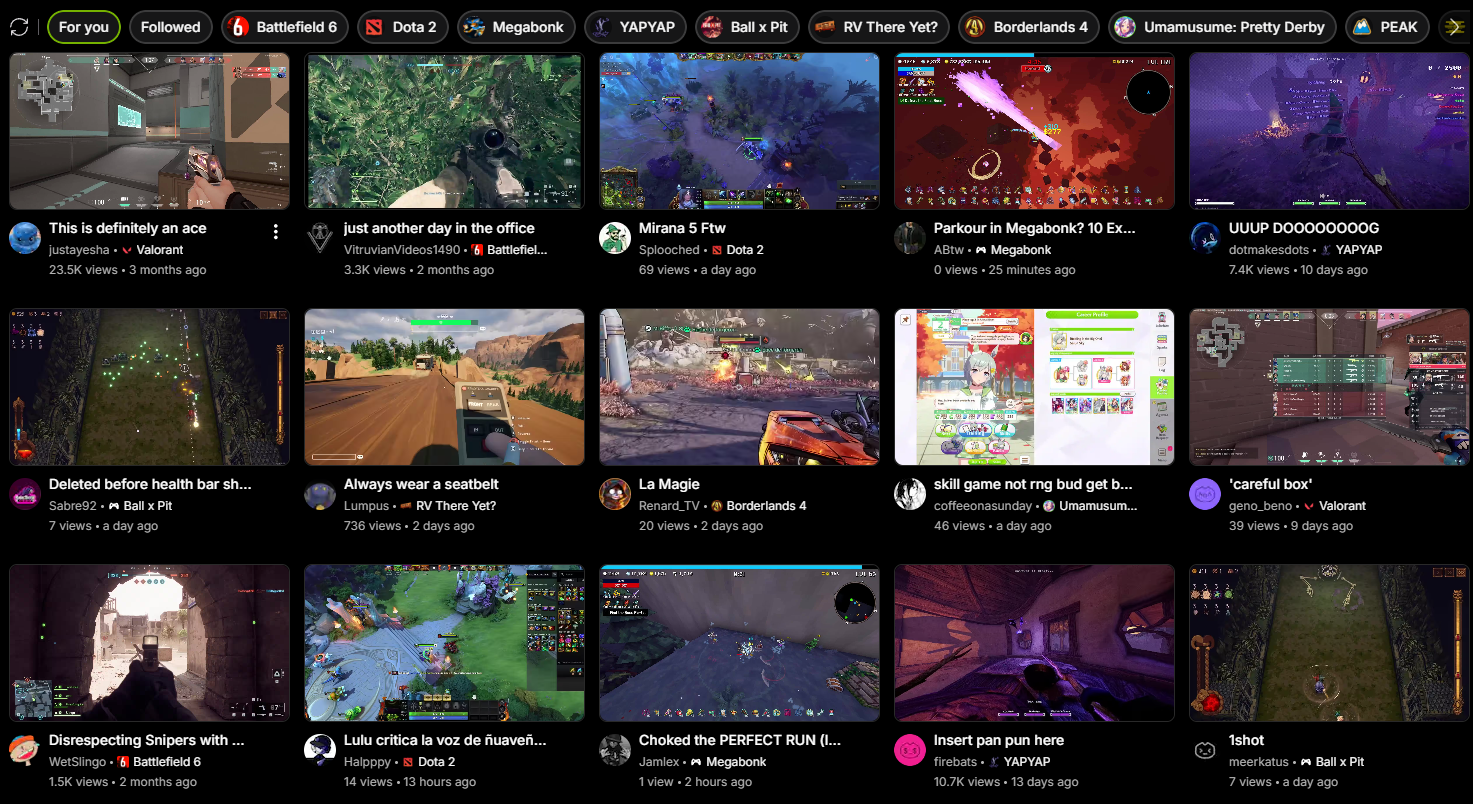
Medal is unique because it’s not just a recorder, or a video editor, or an uploading platform: it’s all 3 in one (and a place to watch game clips). So your game captures are recorded, edited, and uploaded in one place using the same simple tool.
How does Medal work?
It uses retroactive capture so you never have to record an entire match just to save one cool 15s play. Hit your chosen hotkey (default F8) and Medal instantly saves what just happened. You can choose how far back it clips, from a few seconds to a few minutes (or just record a full, long recording if you prefer).
Key perks:
- Works with any PC game, not just Steam titles or specific GPUs/hardware
- Simple, customizable recording settings (like 24, 60, and 144 FPS) without lagging your game
- Built-in editor for trimming, adding text, effects, and music
- Includes an optional keyboard and mouse overlay to display your inputs in clips
- Handles uploading and generates instantly shareable links for Discord, TikTok, YouTube, Reddit, and more
- Optional premium for cloud storage to save your full library use no disk space
- Customize clipping options on a per game basis, e.g. F8 captures a 30s clip in Rocket League, but 2 minutes in CS2 (compatible with all PC games)
Unlike Steam’s built-in recorder or GPU-locked tools, Medal can capture everything: custom launchers, modded clients, system and Discord audio, FiveM servers, you name it. It’s the go-to pick if you want quick, lag-free, high-quality clips that don’t hog your disk space.
2. OBS (powerful but manual)
OBS Studio remains a powerhouse for recording and streaming. It’s open-source, free, and highly customizable, but requires time to set up scenes, sources, and hotkeys. OBS can produce professional-quality footage, but it’s heavier on performance and storage than Medal and doesn’t have post-recording editing (you’ll need to do that elsewhere). It’s a great recorder for content creators and streamers, and less ideal for casual players who just want to capture and share instant clips.
3. Streaming platforms (meant for creators)
If you’re already live on Twitch, YouTube, or TikTok Live, these platforms include their own clipping tools for highlights. They’re perfect for content creators, but overkill for everyday gaming. Many streamers actually use Medal alongside OBS, so they can clip high-quality moments locally while streaming publicly. Like OBS, you’ll also have to do any editing on a different platform, so your video files might need to move around a bit.
4. Discord screen-share and clipping (a quick hack)
You can technically record or clip your Discord streams, but expect compressed quality and missing frames. Internet hiccups or disabled audio capture can ruin a moment. A better combo is to stream to friends on Discord and let Medal handle your local clips separately, so your highlights stay crisp, editable, and shareable after you hop off Discord.
5. Nvidia ShadowPlay (GPU-dependent)
If you own an NVIDIA GPU, ShadowPlay comes bundled with GeForce Experience and can record gameplay using your GPU’s encoder. It’s decent, but limited to compatible cards and sometimes buggy after driver updates. Editing and sharing require separate software, so it’s functional but not friction-free.
6. SteelSeries Moments (for SteelSeries owners)
Moments is a lightweight capture tool baked into SteelSeries GG. It offers basic editing and automatic clipping for supported titles but hasn’t seen major updates recently. There’s no built-in sharing, so you’ll need to manage uploads, space, and filesizes yourself. It works best if you already run SteelSeries GG for your headset or keyboard, otherwise, skip this one.
7. Steam Replay (only for Steam games)
Valve’s Steam Replay feature can now record and save gameplay, but it only works inside Steam and offers limited settings. With no editing tools, restricted game compatibility, and occasional lag, it’s at best a nice-to-have, but not a full solution, especially if you play non-Steam titles like Valorant or League of Legends.
TL;DR
If you just want clean, instant clips of your best PC gaming moments with minimal setup, no lag, and no file searches, Medal is hands-down the easiest choice since it’s an all-in-one recorder, editor, and uploader.
OBS is still great for long recordings or multi-scene streams, but Medal’s speed, compatibility, and simplicity make it the top pick for most gamers who just want to share a quick clip with friends, keep a library of private highlights, or edit their best moments and get tons of views on Medal.
Download Medal before your next session and have fun clipping: https://medal.tv/download



